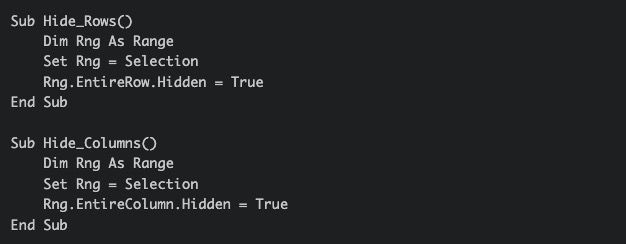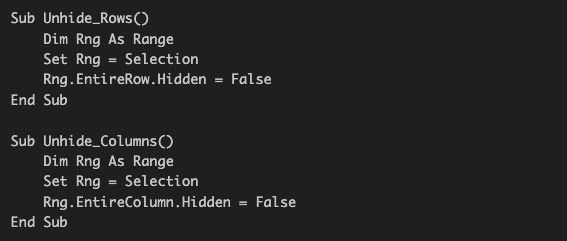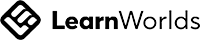In Excel, it’s common to need to hide or unhide certain rows or columns. Doing this one by one can be tedious, especially when dealing with large amounts of data. This article will show you how to hide or unhide rows or columns in bulk.
Method 1: Using Keyboard Shortcuts
- Select the rows or columns you want to hide.
- Press Ctrl + 9 (for rows) or Ctrl + 0 (for columns) to instantly hide the selected rows or columns.
Method 2: Using the Ribbon
- Select the rows or columns you want to hide.
- Go to the Home tab, find the Cells group, and click Format.
- From the drop-down menu, select Hide Rows or Hide Columns.
Method 3: Using a VBA Macro
- Press Alt + F11 to open the Visual Basic Editor.
- In the Insert menu, choose Module.
- Copy and paste the following code into the module:
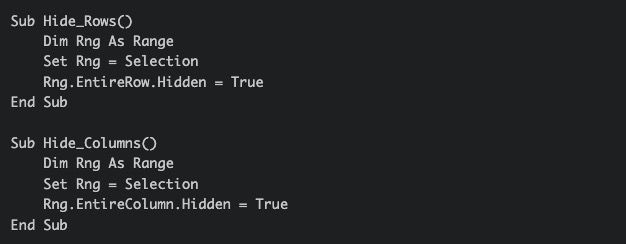
- Save and close the Visual Basic Editor.
- Select the rows or columns you want to hide.
- Press Alt + F8 to open the Macro dialog box.
- Choose the macro you want to run, and the selected rows or columns will be hidden.
Method 1: Using Keyboard Shortcuts
- Select the rows or columns you want to unhide.
- Press Ctrl + Shift + 9 (for rows) or Ctrl + Shift + 0 (for columns) to unhide the selected rows or columns.
Method 2: Using the Ribbon
- Select the rows or columns you want to unhide.
- Go to the Home tab, find the Cells group, and click Format.
- From the drop-down menu, select Unhide Rows or Unhide Columns.
Method 3: Using a VBA Macro
- Press Alt + F11 to open the Visual Basic Editor.
- In the Insert menu, choose Module.
- Copy and paste the following code into the module:
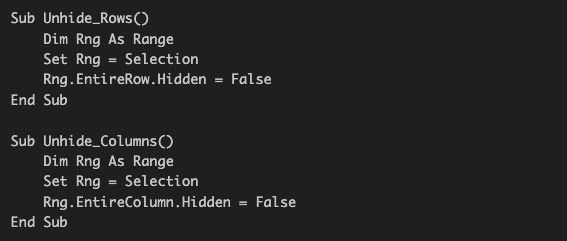
- Save and close the Visual Basic Editor.
- Select the rows or columns you want to unhide.
- Press Alt + F8 to open the Macro dialog box.
- Choose the macro you want to run, and the selected rows or columns will be unhidden.
Now you know how to hide or unhide rows or columns in Excel in bulk. Give it a try!
If you found this article helpful, feel free to share it with others who might benefit from it.